Create Thumbnails
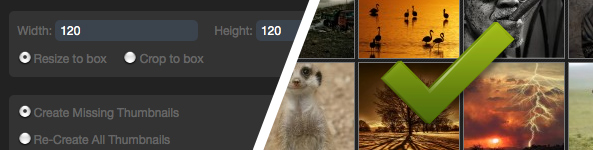
With Imagevue, you can control how your thumbnails are created and displayed in your gallery. You may want all your thumbnails cropped to the same size, or you may require that all your thumbnails represent the original image aspect. You may also want to use different thumbnail size- and style for different folders in your gallery.
The Thumbnails creation tool is available from the Imagevue admin, either by clicking the Thumbnails tab in the main menu, or by clicking the Thumbs button when you are editing a specific folder.
Width and Height
The width- and height parameters are basically used to set the size of the thumbnails. The resulting thumbnails however, depend on the scale method used:
Crop-to-box vs. Resize-to-box
This option decides how your thumbnails get resized according to the width and height parameters.
Crop-to-box
This method resizes your thumbnails to fit within the width and height parameters, but cuts off excessive data either vertically or horizontally. Your thumbnails will always be the same size when using this method, even for images with different aspect. This provides a better layout flow for the thumbnails, so is the default method for creating thumbnails.
 ›
›
 ›
›
Resize to box
This method resizes your thumbnail to fit within the width and height parameters bounding box. Your thumbnails will always maintain the original aspect of your original images, and nothing will be cut off. This will usually lead to different-sized thumbnails in your folder, unless all your images are of the exact same aspect.
 ›
›
 ›
›
Examples
By using width/height parameters and methods described above, you have a lot of possibilities for creating thumbnails in different ways. Below are a few extreme examples:
100 x 200 crop-to-box›
Thumbnails created with crop-to-box method 100 x 200 px. Creates stylish thumbnails which also flow well in gallery, but landscape images are cropped a lot.
250 x 50 crop-to-box›
These thumbnails were created with crop-to-box method 250 x 50 px. Stylish, but not very practical.
200 x 100 crop-to-box›
These thumbnails were created with the crop-to-box method – 200px width and 100px height. They look nice and big in the gallery, although they are not optimal for portrait-aspect pictures.
100 x 100 resize-to-box›
These thumbnails have been created with resize-to-box method 100 x 100 px. This means that the thumbnails long side will be 100px while the shortside will scaled down proportionally to keep aspect. Keeps original aspect in tact, but does not flow too nicely in the gallery with a mix of aspects.
230 x 180 XLarge›
These thumbnails are created with crop-to-box method 230×180 px. Thumbnails are nice and big, and flow nicely in the gallery, although it allows much less thumbnails to display on screen.
40 x 40 xsmall›
These thumbnails are extra small. How many thumbnails can you stash into a single page anyway?
Rounded frame›
Rounded Frame – Thumbnails with bigger frames and rounded corners.
Tight Layout›
Example of a tighter thumbnails layout.
All Settings
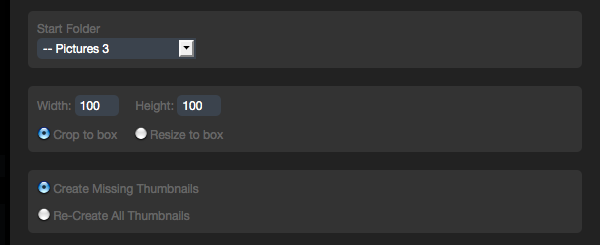
- Start Folder
This option sets from what folder you wish to create thumbnails. Imagevue creates thumbnails recursively in folders, so that you can for example create thumbnails for all subfolders in a folder. By default, this setting is set to the folder you are currently managing, or it will be set to the “home” folder if you clicked the Thumbnails button in the main menu. - Width and Height
These settings basically set the dimension of your thumbnails as explained earlier in this post - Scale Method
This option allows you to choose scale method as explained earlier in this post - Create or Re-create
This option allows you to either create all missing thumbnails, or to RE-create all thumbnails overwriting old ones
Comments are closed in preparation for new website. Use the forum or contact page.



Hi,
Today I downloaded the trial version of Imagevue. I uploaded the unzipped site to my website and set the permissions to 777 on all folders. I added my own .jpg images to the Pictures1 folder. Prior to adding the images I compressed all the .jpg files to 500 kilobytes or less. The problem that I’m having is creating thumbnails for the images that I’ve uploaded. When I use the Imagevue management interface to recreate all thumbnails it consistently fails to create thumbnails for the images I’ve uploaded. I read your support pages and thought that it might be the size of my original files but I’ve reduced them to sizes that are smaller than the sample images you provide in your trial download. As a test I deleted all the image thumbnails that you provide with your sample images and then ran the thumbnail creation process. Your image thumbnails recreate without issue but non of my image thumbnails get created. At this point I’m at a loss as to why this functionality isn’t working. Is there some limitation with the trial version that prevents this functionality?
Any help you can provide is appreciated. I really like the look and feel and functionality of your product and would like to purchase but can’t commit if the thumbnail creation functionality doesn’t work.
Thanks,
Gary
… answered you by e-mail. We need to check your admin …
I have the same problem. My pictures are under 2mb each. When I tried to create thumbnails for that album, it said “thumbnails created” but none of them were showing up. All folders are set to permission 777…
Any help would be appreciate.
Under 2MB? What dimensions are they though? Most likely, your server simply does not have capacity to resize images that big (I assume the dimensions are >2000 px). You should resize your images to a web-friendly format for example 800-1200 px long side … This can be done with the uploader, or you can do it manually.
thumbnailing doesn’t work with my pictures.
I try to thumbnail my camera pictures (4000×3000 pixels, 4 mb size each picture) but it isn’nt work… I still have the default thumnail (white background with a little gray logo in the middle.
What should I make ?
This is because your server doesn’t have the capacity to resize images from that size down to thumbnails. May I ask first why you are not resizing images on upload to a web-friendly format?
You would need to ask your server host to increase the memory limit on your server, but this is highly unlikely they will do. The alternatives:
1. Simply resize your images to a web-friendly format when uploading, and this will additionally mean that your server should be able to resize images to thumbnails. Perhaps something between 800-1200 px long side reside?
2. If you really need the large images for some reason, and your server will not upgrade your memory limit (the memory limit is normal for shared servers btw), then you could first upload images with resizing and have the thumbnails created (as in suggestion #1). Thereafter, you could upload large-size images replacing the existing smaller ones. Thumbnails are already created.
3. Last option would be to create thumbnails manually on your computer and simply upload them. Tedious and not recommended.
maybe ,you have to scale or resize your images .it is too large .and then try to create thumbnail.
http://www.rasteredge.com/how-to/csharp-imaging/resize-image/
I cannot get my thumbnails to create – I have tried resizing the images down to 500 x 327px and it still will not upload. According to the settings the max width is set to 700 and height to 600 – so I cannot see why I am having this issue. We have other images in the gallery that are 4374 x2916 and the thumbnails for these have created without issue.
We are running version 2.1.6 – any suggestions.
Thanks
Sian
It seems you are talking about 3 issues … You cannot get thumbnails to create, or you cannot upload images? You certainly cannot create thumbnails unless the images upload first … Other than this “max_width” is an unrelated settings, because it affects the size of the area the thumbnails display within. 4374×2916? This is highly unusual that a server is able to resize this …
The first step to try to fix this, would be to upgrade to Imagevue X.2.7 … Second, I would need a link and login to your admin to diagnose exactly why thumbnails are not being created.
yesterday I uploaded a couple images to my site (they are small images, under 1000x 1000), and I cannot get thumbnails for those new images, I tried clear cache, and using recreate thumbnails in current folder option, it shows right away, but when you go back to your main picture page, it just shows gray square with letter JPG, any suggestions? thanks
I don’t know … What version of Imagevue are you using? I can take a look if you provide a link to the gallery …
version 2 ?
here’s link, thank you.
http://yhvisions.com/gallery/#/content/PAINTING/
http://yhvisions.com/gallery/#/content/RENDERING/Recent%20work/
how do you change your thumbnail
change a single thumbnail? You navigate to the folder and click the “edit thumbnail” button http://d.pr/i/RtrL
Hello,
What is really missing on the “Create Thumbnails” page is the “Apply to Sub-Galleries” setting/option.
If OFF, only the immediate files within that gallery are modified.
If ON, the immediate files within the gallery AND all files within sub-galleries are modified.
ADVANTAGE:
Sometimes you just want to resize photos in a specific gallery that has sub-galleries, without changing the sub-gallery thumbnail dimensions. :)
Thank you
I guess we consider that it is not very normal to have image folders within other image folders … Normally, you would create empty folders for containing categories of subfolders with images. Other than that, I can see the need!
Hi again,
I was also going to say, that considering Crop-to-box is more popular (and useful) than Resize-to-box, it would be a great idea to change the default selection (radio button)!
I would be interested in learning which file is responsible for this, to update the interface.
Thank you.
crop-to-box is in fact default … Either you may have changed the default in config, or your last setting is saved as a cookie in your browser I think …
I have strange things on my thumbs : i have 3 folders in my “book”
#1 is print and is ok
#2 is logo and thmbs do not work
#3 is web and thumbs work
the only manner to modify “logo” is to change all with “book” line…
what i refuse because #1 and #3 are great.
strange isn’it ?
in fact when i make all thumbs to be recreated, it does nothing while it shows the thumbs for #1 and #3 ….
your opinion ? – i just updated in 2-8-10-3
Well, I am not sure why you don’t post a link to your gallery so I can take a look? Else there is not much I can do but read your explanation.
ok
http://www.ab-origine.net :)))
thanks in advance
Error 403 – Forbidden?
yes … i had to reinstall everything : i have been hacked by a guy named [email protected]
this guy found a cricital failure in your code . when googling “hacked by [email protected]; i have found a few other imagevuex websites…
i have corrected and my site is back.
I did a search for that in Google and found nothing, even tried “hacked by [email protected] imagevue” … nothing. I don’t know what version you were on, but unless you are on an old version, or unless you left the admin open or password easy to guess, then it is not possible to “hack” imagevue. Im not saying this because we have so awesome security now or anything, but its just that you cannot inject or upload anything through imagevue unless a person has access to the upload script through the admin … If they did (meaning they must be able to access your admin), in older versions of Imagevue they could change allowed file attributes and then upload a PHP file, and then hack the site.
sorry
it’s “hacked by [email protected]” not [email protected] …
this website also :
http://www.stichtingmore.nl/Foto_album/?/
http:[email protected]
You are right … I checked many of the hacked sites though, and they hadn’t even set a password for their admin http://www.racquet.be/iv-admin/ … http://www.garethmthomas.com/iv-admin/ … Obviously, if someone doesn’t set a password after upload, its like saying “hey come to my website and upload any malicious PHP file you want to gain full access”.
We are not trying to flee from fault here, but looking at our own code, you can only hack a site by uploading something, and to upload something through Imagevue, you need the login … It doesn’t really go much deeper than that … This guy apparently is likely just searching “imagevue” in Google, and then finding the ones where a password was not yet set for the admin, and tada its “hacked” …
If not, then why would they not hack the main Imagevue demo, which should be the biggest trophy of all?
I see there are only a 3 or 4 Imagevue sites coming up when searching for ‘[email protected]’, I would expect the numbers to be bigger if there was a hole allowing you to login without password.
But we are looking into this nonetheless.
What really really REALLY pisses me off is the fact that you can STILL view ANY website’s /iv-config/config.xml file and see:
– forceFrom (email address)
– ownerEmail (email address)
So why is there zero file security included by default?
I am going to post a topic in the forums now.
I guess this could be improved, although it isn’t related to security …
I can’t get any thumbnails to upload. I just spent 9 hours uploading photos and they won’t work. I also tried the Create Thumbnails tool. No result. The photos uploaded fine. I can click on the icon and open the photo, but there is no thumbnail. I have never had this problem in the past. I’ve also uploaded the same size image and never had issues.
Here is a link to my gallery:
http://ironhorse100kmclub.com/gallery/#/Iron Horse 2014/
Did you upload the files by FTP? You have uploaded full-size images, which is also the reason it took so long time to upload. If you upload from the imagevue admin, there is a default option to resize the images on upload, which you should be doing …
The reason the thumbnails are not created, is because your images are so big that your server does not have the capacity to resize them. Examples:
http://ironhorse100kmclub.com/gallery/content/Iron%20Horse%202013/IMG_0656.JPG
3MB and > 4000 px, straight from a digital camera!