Fotomoto Shopping Cart & E-commerce
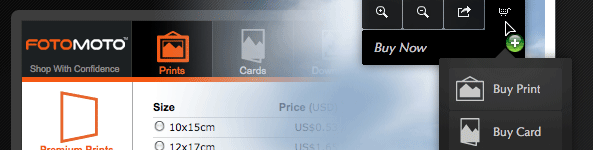
Fotomoto is a shopping-cart module that integrates a full featured photo- and printing e-commerce solution into your Imagevue gallery. Fotomoto handles the entire process of product selection, shopping cart, checkout, electronic payments, printing- and shipping for you and your customers. You can sell prints, cards and electronic downloads while all prices and products are managed from your Fotomoto Dashboard. Signing up for Fotomoto is FREE, although they require a commission from the products they sell from your website.
Imagevue Fotomoto Demo›Fotomoto Tour›www.fotomoto.com›
How Fotomoto works in Imagevue
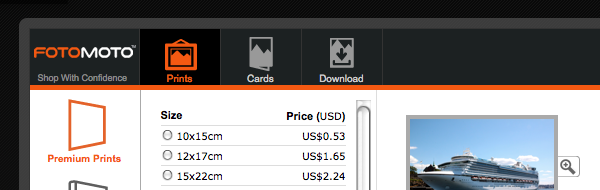
One of the best things about the Fotomoto module, is how easy and seamlessly it integrates with Imagevue. All you need to do is click to sign up from your Imagevue Admin, and you are ready to go! There is no need to upload images, as they are automatically added to your Fotomoto Dashboard when they are viewed in your Imagevue gallery. You can thereafter proceed to set product- and pricing options from your Fotomoto Dashboard. After someone orders a print or e-download from your Imagevue gallery, Fotomoto will require a high-resolution version of the file suitable for print or download – Either you will receive an e-mail with instructions on how to upload the file, or you can use the Auto Pickup feature so that Fotomoto can automatically access the high resolution version. You will be able to see all your sales from the Order Page in your Fotomoto Dashboard, and payments are made to you by either cheque or PayPal.
Related Fotomoto Links:
How Fotomoto works on your website
How to set product- and pricing options for your images
How to prepare a print-ready high-res file after a customer makes an order
How to get paid for the products sold using Fotomoto
How to get started
Fotomoto is FREE to use, so you can try it out and disable it afterwards if you don’t want to use it. To get started, follow these steps:
1. Sign up and enable Fotomoto
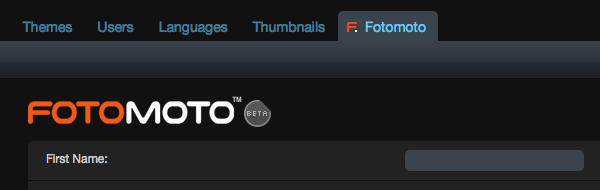
First step is to sign up for a Fotomoto account and activate Fotomoto in Imagevue. Simply go to your Imagevue admin, and click the “Fotomoto” button in the main menu. Fill in your name + e-mail, and simply click “Create Fotomoto Account”. Your Fotomoto account will be created automatically, and you will also receive a confirmation e-mail from Fotomoto with your account details. Fotomoto will automatically be activated in your Imagevue gallery, and your Fotomoto Site Key will be stored in your settings.
You can now view your gallery and see that Fotomoto is activated, although you may also wish to go through the following steps:
2. Enable buy buttons
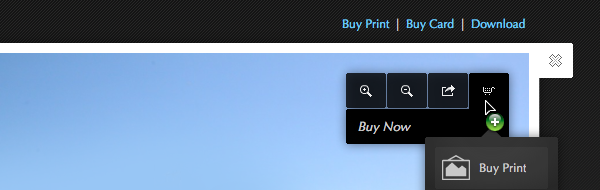
- After activating Fotomoto in Imagevue, buy-buttons will automatically be added to your imagebuttons, maincontrols and to your right-click context-menu. If you are missing the buttons in any of these locations, or if you for some reason want them removed from any of these locations, you can go to Imagevue settings and add or remove them manually.
- You can also add Fotomoto purchase options as text-links above the images:
settings › image.text.text3.enabled
You may of course also change any other settings for the text3 element through theme- or settings. You may wish to change the layout so they instead appear below the image, or maybe you want to change the font style in the theme CSS.
3. Visit your Fotomoto Dashboard
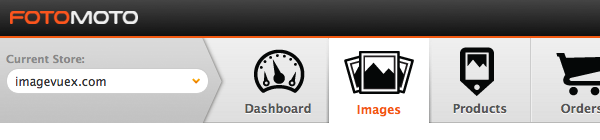
- Login to your admin Fotomoto Dashboard here: http://my.fotomoto.com/
- After images have been added to your Fotomoto Dashboard, you can set product- and pricing options, and create collections
- If you are using the audioplayer in Imagevue, you may need to re-position the checkout cart into the bottom right corner of the screen. In your Fotomoto Dashboard, go to Settings › Store Appearance, and then under “Shopping Cart Appearance”, choose “Position: Bottom Right” and click “Save Appearance”.
- You can change the captions/titles of the buttons from your Fotomoto Dashboard under Settings › Store Appearance – Hover mouse over any of the buttons in the preview and click “Change Label”.
FAQ
- How do I disable Fotomoto for specific folders?
There are two ways to disable Fotomoto for specific folders in your Imagevue gallery:- 1. From your Imagevue Admin, navigate to any of the folders where you want to disable Fotomoto, and add the following code to the folder-parameters:
fotomoto.enabled=falseThis will prevent the images in this folder from being added to your Fotomoto Dashboard, and also disable Fotomoto buttons for this folder.
- 2. The second option, is to go to your Fotomoto Dashboard and set the “Not for sale” collection as default collection. All new photos will be added to this collection, and Imagevue will not display purchase buttons for any images that are not for sale. You can also “move” all your existing images from any other collection to the “not for sale collection”. Your only task would then be to actually manage what images to add/keep in your “For Sale” collection(s). More about Fotomoto Collections ›
- 1. From your Imagevue Admin, navigate to any of the folders where you want to disable Fotomoto, and add the following code to the folder-parameters:
Notes
- All Fotomoto product-options displayed in your Imagevue gallery are loaded- and synchronized with the available products set for each image from your Dashboard
- If a photo is set “not for sale” from your Fotomoto Dashboard, the fotomoto-related purchase buttons will be removed from the Imagevue interface. The same also happens if Fotomoto is disabled for a specific folder.
- Fotomoto only works with Imagevue X2.7 or newer
- Fotomoto also works with the Html-version of Imagevue – View Demo
- You can change a few Fotomoto display settings in then Imagevue settings:
settings › fotomoto
Support
- For more information about Fotomoto, visit the Fotomoto Support pages:
http://support.fotomoto.com/ - You can ask questions, report problems or share ideas in the Fotomoto Forums:
http://getsatisfaction.com/fotomoto/ - Fotomoto FAQ (Frequently Asked Questions)
How Fotomoto works on you website
How to set product- and pricing options for your images
Using “Collections” to price groups of images differently
Print product descriptions
Selling Downloads- and Licenses
How to use “Auto-Pickup” to automatically find your high-res files
How to use Fotomoto with watermarked images
How to get paid for the products sold using Fotomoto
How to prepare a print-ready high-res file after a customer makes an order
Using Fotomoto FAQ
Fotomoto Troubleshooting FAQ
Customer Service FAQ (for buyers)
Comments are closed in preparation for new website. Use the forum or contact page.



how do they pay for this ?
Visitors who are purchasing pictures through the Fotomoto module, have the option to pay by credit card. Funds are placed directly into the gallery owners Fotomoto account, where they can of course be withdrawn.
Hallo!
Since the automatic creation of a Fotomotoacount didn´t work I created an acount on the Fotomoto Website. Now I can´t get the right “Fotomoto Site Key” to activate this feature In Imagevue.
How can I get the right key?
Thank you for the right info!
What do you mean the automatic creation didn’t work? Can you be a bit more specific as to exactly what happened? If you sign up directly from Fotomoto, you will be receiving an e-mail with your site_key …
You should find your key in the email from Fotomoto.
Could you please tell more about what didn’t work exactly? What browser/os you are using?
Well. I find my key under my Fotomoto Account.
Go to Settings>Store Settings>Store Information>Store ID
Okay, with “automatic creation” the following was ment: From the Adminpanel in Imagevue I tried to create an account for fotomoto. I filled in First Name / Last Name and so on. After having clicked on “Create Fotomoto Account” I received the Message “Responce timeout, try again please” in Imagevue. I am using Imagevue 2.7 with IE9.
After that I created an Account for Fotomoto on their website. They sent me an email to activate the new account. Having done this I didn´t receive a further email with the “Fotomoto Site Key” (also not in the Spamfolder).
On the Website of Fotomoto I went to my account and there to SETTINGS.
I thougt if I go to “Publish Settings” there, I could get a proper Script (GET SCRIPT) which I pasted in “Fotomoto Site Key” in the Imagevue Admin.under “already have a Fotomoto account.”.
Unfortunately there is no description on your Website which tells me how to manage this, if I already have an Fotomotoaccount..
Greetings and thanks for respondind so fast!
.
Hello,
When i install FOTOMOTO on my website, i have a problem with this windows :
“The widget is not in API Mode ”
What does it means ?
This is a response from the Fotomoto service. Where do you get this message? Keep in mind that if you have a custom html document you are using for Imagevue (instead of the default imagevue index.php), then you will need to add the fotomoto javascript manually.
Hello,
To show you, i put the javascript manually on my first page and you can see now the window if you try my website “www.laurent-jamin.fr”
Best regards
Laurent JAMIN
I have put “api=true” at the end of the script in my first page and i have no message now but the icon “fotomoto” does not work anymore.
Do you have a solution ?
Best regards
Laurent JAMIN
Sorry, but you need to embed the code as we have done it in the imagevue gallery, because it requires a few more lines of javascript to communicate with the flash. See how it works here:
http://www.laurent-jamin.fr/imagevue.php#/content/Vacances/12_Egypte-2011/04_Egypte.JPG
View the source, and you will need to add jQuery and also the fotomoto code as it is added there. Unfortunately, if you are creating your own custom html, you need to follow some strict lines of code to also include the proper JS that Imagevue requires to run all operations like Fotomoto. Best is to just view the source in the link above, and use this as reference to build your own page.
There are some way to remove fotomoto in admin? I don’t need this in one of my sites and I’d remove any reference to this in the admin area.
Thanks.
You can edit the file assets/css/imagevue.admin.css, and add the class:
.fotomoto {display: none;}
Save, re-upload the file, and remember to empty your browser cache … The Fotomoto button should be removed.
Hi, does fotomoto module also work on the Mobile version of a website powered by Imagevue?
Sorry, no not yet. One issue is the limited interface offered on a mobile device …
Dear,
I have already a Photo Lab working with me. Is it possible to add a “buy button” without the fotomoto module, then, when people click on this button, they would have a window poping up explaining the procedure to buy a print. (a text sheet with contact form)
regards
Hello. I’m interested in selling prints from my Imagevue galleries and am looking into Fotomoto. But on their ‘Subscription Plan’ page, to get “Multi-Site” functionality, you have to sign up for their $25-a-month plan. I’m not sure what that means. I searched both their Knowledge Base and Community Forum but couldn’t find anything about Multi-Site functionality.
I plan to have Imagevue galleries on several different domains. Do you know if this means I’d have to have the 25 bucks a month plan?
Thanks,
Livingston
I would assume so, if you are using multiple domains. I am not sure though since this is generally part of the service they provide. Did you try posting this question to them, through contact or in their forum/community?
No, I didn’t. I figured I wouldn’t be able to since I’m not one of their customers yet. But I did send them an email. No answer yet.
Thanks,
Livingston
Hello. I just joined Fotomoto and am testing it out. I followed all their instructions and enabled the ‘Fotomoto’ settings in Imagevue’s ‘Control’ and ‘Fotomoto’ tabs. When I first tried it, it seemed to work. The ‘Buy’ button appeared at the top of an image and when I hovered over it a drop-down list of choices appeared. I selected ‘Print’ and Fotomoto’s window opened allowing me to place the item in my cart. I did this twice. But after that, the button’s started appearing at the bottom of the images and no list would appear when I hovered over it. Clicking it did nothing. Now, sometimes the button appears at the top and other times at the bottom; and still other times it doesn’t appear at all.
I searched Fotomoto’s support and got 98 hits on the subject. Before I read all 98 answers, do you have any idea what this could be?
Thanks,
Livingston
Do you have a link so I can check it out?
Since Fotomoto is a remote service, when Imagevue makes the buy buttons for the images, it first needs to check with the Fotomoto server for each image, what options are available. Sometimes there is therefore delay before the purchase buttons are available.
Hi and thanks for the response. After I posting the above problem here, I also sent it to Fotomoto’s support team. Here is the response I got from them:
“Thank you for your question and I’m sorry to hear about the issue you’re having here. I took a look at your Fotomoto Dashboard settings and everything appears to be correct. Given the way the two systems are integrated, as long as your images are correctly set up to be for sale, Imagevue should display the Buy Buttons properly, but given your description it sounds like they are only displayed intermittently, so I would suggest asking Imagevue about this first, and we’ll be happy to help if needed.”
I’m not really sure what they mean by “…as long as your images are correctly set up to be for sale…” And what you mean when you say, “… it first needs to check with the Fotomoto server for each image.”?
Am I supposed to upload something to Fotomoto?
First of all, I asked for a link so I could check it and do some research … Still can’t see any link. I don’t see why it helps explaining what they mean, but basically they are saying that as long Fotomoto is set up correctly, then we need to check the Imagevue interface.
… and what I mean with “… it first needs to check with the Fotomoto server for each image.”? … I mean Imagevue makes an an invisible client-to-fotomoto call for EACH image that loads, to load the Fotomoto related data for that image. You don’t need to understand this, but that is a reason there some times are delays for the buttons, because it is not instant … Imagevue actually needs to load some data in the background after an image is displaying, just to check if Fotomoto button should be displaying.
Anyway, do you have a link so I can take a look please?
Hmm…I thought I put the link in one of my earlier posts. Sorry. Here it is:
http://www.plivingston.com/hubbard
Also, I just got another answer from Fotomoto. Here is a quote from them:
“As I mentioned, your Fotomoto Dashboard settings appeared to be fine when I checked them, so given the way Fotomoto + Imagevue work together, I think any issues where the Buy Buttons aren’t showing up as expected would be under their control. Basically, their system talks to ours, and if an image is supposed to have Buy Buttons under it (i.e., it’s For Sale), then their system should display the Buy Buttons as expected. So, what I’m saying is that it looks to me like the issue is on their end, so hopefully they get back to you soon, and if they say there is anything that we need to do on our end, either you or they can let us know and we’ll be glad to do whatever is needed.”
That’s it.
BTW: If we can’t get this fixed, is there another option for selling from my Imagevue pages?
Thanks,
Livingston
Following up with more research, I can confirm there seems to be some kinda bug where the buy buttons does not show up at times. Further research shows that the call between Imagevue and Fotomoto is at times drop, which leads to the missing buy button. I am not quite sure why this is happening, might be internet related to some degree also. Does it happen if you just navigate though all images slowly with the “next” button?
Also, I can’t seem to see this issue in our demo gallery. Can you also check?
/demo/x2/#/various/fotomoto/
I am wondering if anyone has tried this before…I am using fotomoto for their hard prints, framing, and etc…but I am selling my digital downloads through another store to make more of a profit. Can I connect the 2 different shopping carts into 1 shopping cart to make it easier for my customers.
You can sell digital downloads also from Fotomoto, but there is no simple integration with Imagevue and other 3rd party stores.