Languages Page
The Languages Page allows you to change items in the default language (english) or edit another language. The language items are used in the flash gallery interface for navigation and controls.
Edit Language
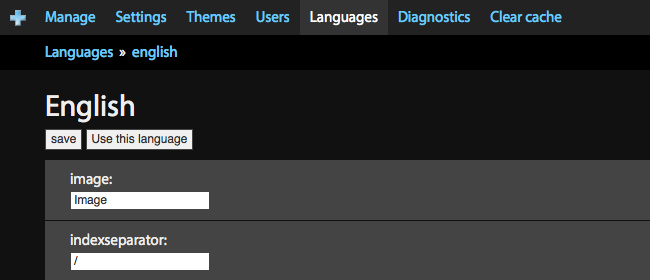
With the language editor, you can edit any of the texts which display in the Imagevue Flash gallery interface. For example, you may want to change the “Main Menu” text into “Portfolio”
Languages Panel
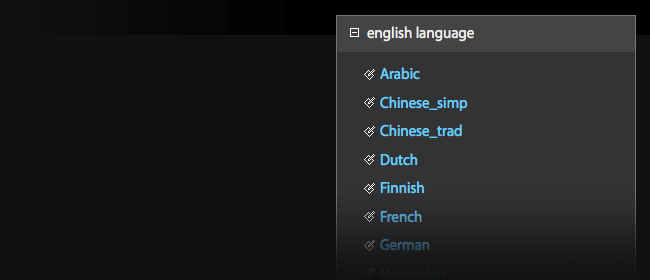
On the right side of the edit language page, you will find a list of all the other language files that come with Imagevue X2. Click your language to edit it, or click Create New Language at the bottom of the panel if your language isn’t in the list or you want to create a new one. Once you have your language file selected, you can click the Use this language button above the settings to make it your default language. You can also set what language file to use from the settings page.
Comments are closed in preparation for new website. Use the forum or contact page.



hi. whether there is the Ukrainian language?
There is not currently a Ukrainian language file, but you can easily create one from the admin … For example just copy the russian one, and rename the items you want to Ukrainian.
how can i use multiple languages :)
/blog/languages/
lithuanian language available?
Hi
How can I type different languages in my folder name and picture name????
they said error only english and number only
Did you check this documentation?
/documentation/languages/
Language tags can be used in TITLES, not in folder names. Titles are basically aliases for the names, but allow more freedom to use any characters.
Hi, we just bought the license for the v2 and will eventually upgrade to v3. We need to create a bilingual website, English and French. We only found the interface translations. Would you be so kind to explain to us how to create this, or send us to the appropriate tutorial.
Many thanks in advance.