Edit Themes
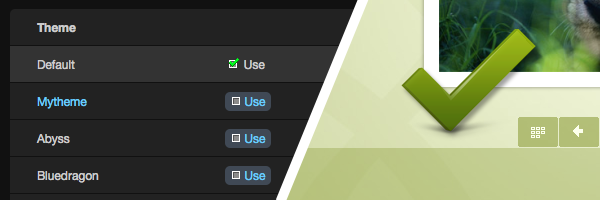
In Imagevue, you can create your own theme to change the visual style of your gallery.
Create your Theme
To get started editing a theme, you first need to create your own theme. Choose a theme you want to use from the list, and click Create New. Give your new theme a name, and you will see that it appears in the list.
Why can’t I just edit an existing theme?
Since Imagevue X2.5, we locked the native Imagevue themes so you cannot edit them. Instead, you need to make a copy of the theme you want to change, and then you can instead edit your copy. We made it like this, so that your theme customizations do not get overwritten when upgrading Imagevue.
Edit your Theme
Once you have created your own theme, you will see an Edit button for this theme – Click this button to edit your theme. The Edit-Theme page is separated into two sections:
Edit Settings
This page allows you to edit settings for the theme. These settings are generally related to the visual style of the theme.
Edit Stylesheet
This page allows you to edit the CSS stylesheet for your theme. The CSS stylesheet is used to edit all text-formatting (font-styles) throughout your theme. Read more:
Formatting text with CSS Stylesheets›
Theme Examples
To better understand the what themes can do for you, please take a look at some of the Imagevue themes:
carbonizer›carbonizer color›illuminati›lucido›lucida›Black›firestarter›gardener›bluedragon›abyss›white›persimmon›zanzibar›
Comments are closed in preparation for new website. Use the forum or contact page.



How can I change the color of the Menu background and the Menu Text Font. I would like to have all in white. -> http://www.payer.ch
Currently the background is in a light grey and the color of the mouseover of the font gets from grey to golden. I would like to change it from grey -> mouseover -> black.
Thank you for your help
Hi, how can i change the color of the top left menu? Its currently grey. I would love to have it all in white. Also the font color of the menu bar I would like to change.
http://www.payer.ch
Thank you
Changing the top left menu color is part of your theme settings. You can go to admin -> themes -> edit your theme. You will find several color options under the MENU tab. More specifically under MENU_ITEM and MENU_BACK.
As for setting ALL text color/style, this is handled separately through your theme CSS stylesheet. On the same theme edit page as explained above, click “edit theme stylesheet”. Read about it here:
/documentation/cssreference/