Flash Gallery
The Flash gallery is the main component of Imagevue X2. It can be used as a complete portfolio website for photographers, or simply as a gallery module.
Demo›
Gallery Menu
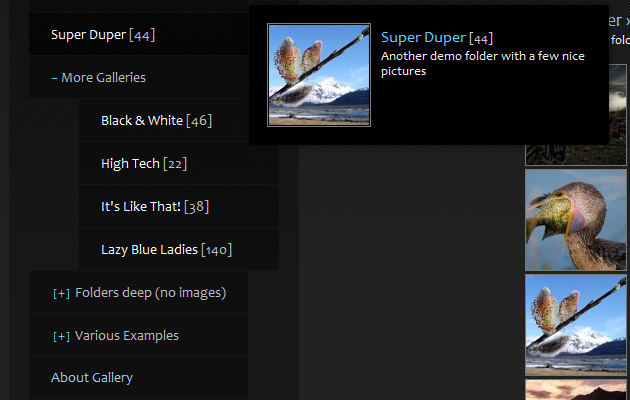
First off in the top left corner, we have the main gallery menu. Roll mouse over the “main menu”, and a folder structure will unfold. This menu structure is a direct reflection of the folder structure in your gallery content folder. The menu supports an unlimited folder structure, so you can choose your own depth of organizing your folders.
The number(ex. Super Duper [44]) you see behind some of the titles, represents the amount of files inside that specific folder. If a folder has [+] or – before the title, it means the folder has subfolders – Click the item, and subfolders of that folder appear. Items in other colors may either be textpages, or external links. You can set text styles for every item from the theme CSS stylesheet.
Thumbnails mode
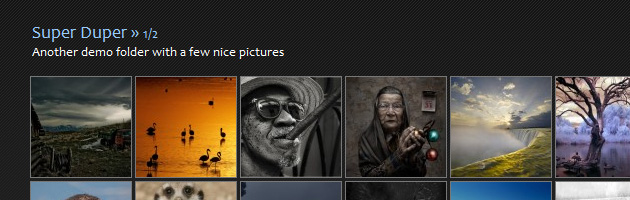
After clicking a gallery folder in the main menu, a thumbnails page will load for the selected gallery. At the top left, you will see title, pagecount and description for the current gallery folder.
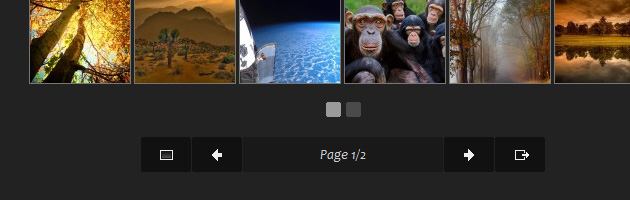
Below the thumbnails, you will find various controls. The small square buttons indicate the amount of pages in the current folder, and which page is currently active. You can click the squares to navigate between the pages. At the bottom of the thumbnails page, you will find the thumbnails control bar. Default buttons are ‘view image’, ‘previous page’, ‘page info’, ‘next page’, ‘go fullscreen’. You can add or remove buttons to this item from the admin settings page.
Image display mode
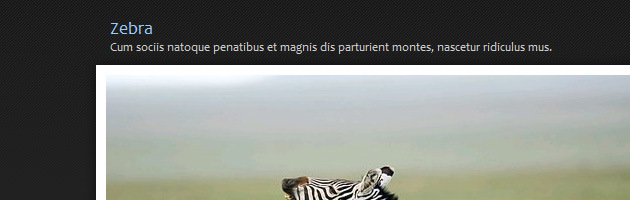
After clicking a thumbnail, your selected image or file will load and display. Image display mode, or slideshow mode, is the main layout for displaying the currently active picture. It also displays title and description above the image if this option is enabled.
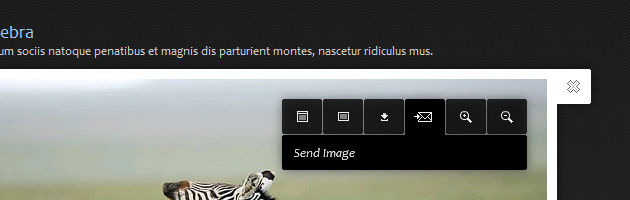
Rolling mouse over the image will display a set of controls related to the image. The default buttons are ‘open in popup’, ‘open in window’, ‘download’, ‘send image’, ‘zoom in’ and ‘zoom out’. Also available is a ‘close’ button, which takes the visitor back to thumbnails page when clicked. From the admin settings page, you can remove buttons or assign others.
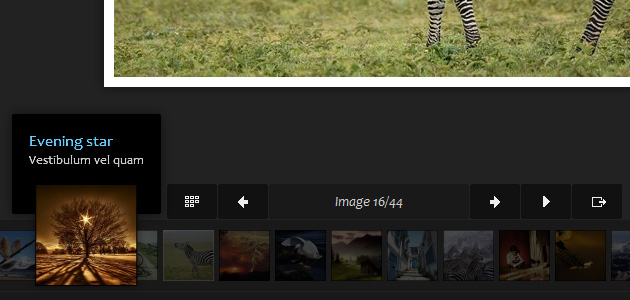
At the bottom of the stage, below the image being displayed, you will find several controls. The main controls bar has the following buttons by default: ‘view thumbnails’, ‘previous image’, ‘display information’,’next image’,’play slideshow’,’go fullscreen’. You can add or remove buttons from the admin settings page. Below the controls, you will find the thumbnail-scroller, which lists preview images horizontally of all the files in the current folder. You can scroll the thumbnails by moving the mouse over the scroller area, and moving mouse left or right. When rolling over an image, it zooms in, and displays the title and description. Clicking an item will open the full-sized image.
Key Controls
You can also use KEY controls to navigate the gallery. ARROW_RIGHT goes to next page/image, ARROW_LEFT goes to previous page/image, ARROW_DOWN toggles between thumbnails/image
Right-click contextmenu
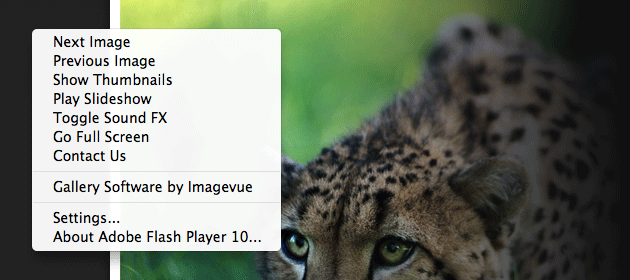
In addition to the standard controls, there is also a right-click context menu with various options. With your mouse, try right-clicking to get a context menu displaying various options. The right-click menu item vary depending on what page item your mouse is hovering over when you right-click. There are different menus for image, thumbnails and simple clicking the empty background. Right-click options can be changed through the admin settings.
Textpages Module
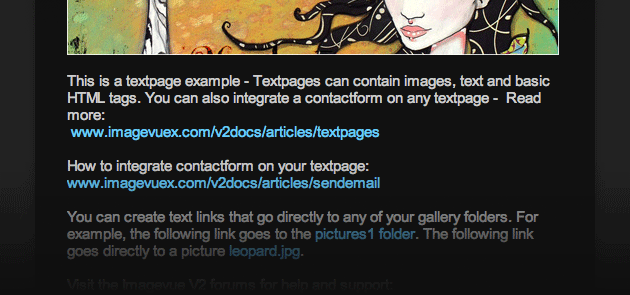
If you click a textpage item in the main menu(for example “About Gallery”), a textpage layout will load. Textpages are created from the Imagevue admin, and they support basic html formatting. Textpages may also include a contactform.
Other available modules:
- Photoblinds
Allows you to create a startpage with cool effects on an image - Filemod
Allows you to load any custom item, for example SWF, as a page - Slideshow
Allows you to create a basic slideshow as a page. No controls.
Audioplayer
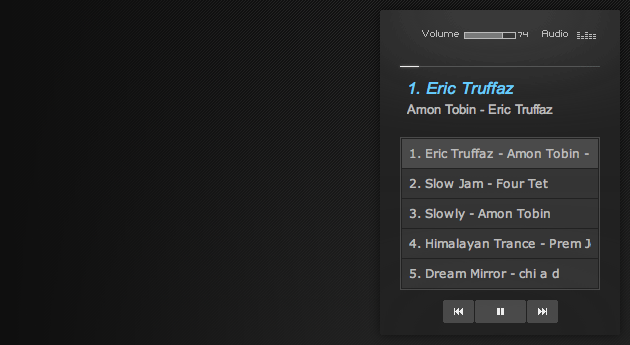
The audioplayer compliments your gallery by playing mp3 audiotracks. When rolling over the audioplayer icon, an audioplayer controlpanel unfolds with several options. From the top to bottom, you will find: volume control, progress bar, title, artist, playlist, previous track, toggleplay, next track.
Comments are closed in preparation for new website. Use the forum or contact page.



awesome
Can we integrate this flash component into windows host website ? Specially asp.net VB.net/C# web project ?
Regards
sham
… as long as your server also runs PHP, Imagevue should run nicely on a windows server.
Hello
I cant seem to find out how to link a picture with a map\??
This requires that you have geo location data stored inside the image. As quoted from the release of Imagevue X2.8: “Imagevue now displays interactive Google Maps for any photos that contain location geo-data. This can be either if the image is taken with a GPS-enabled device, or if you have tagged the location in the photo with an application like iPhoto.”
hi, how can I make the homepage (startpage) show all of the galleries by default. I want someone to come to my site and on the homepage have thumbnails for all of the galleries, is this possible?
Thanks!
+1 …I would also like to know this, I’ve had a hunt through the various options and been unable to find a way of visually displaying the available galleries?
Sorry, this option just isn’t available in Imagevue X2. It was built to only display images/files in the main area, and it can’t display “folders”, which basically show in the menu. This feature will be possible in Imagevue X3, which may launch in not long … You can follow a thread here for some more info /forum/viewtopic.php?p=34378#p34378. Having galleries display as clickable previews will in fact be an important feature in X3.